New
Feature #1: Print Preview
The print preview feature can be accessed from any printing dialog box. Meaning
push the print button of your choice i.e. normal, condensed, or surveyors notes and even
outline. The printing dialog box will come up as usual and down at the bottom right you
will see an innocent looking white check box marked print preview. You may select your
printer in setup, or your pages or sections prior to printing click in the print preview
or Alt + W will put a check in or take it out. With an X in the box your printing
selections will be applied to the report printing to the screen instead of the printer.
WOW ! I Love it. OK so be good, save paper and play with the zoom in and out features as
well as printing ranges and individual pages out of sequence. Or use it to see what your
going to fax. Whatever we hope you like it and it saves you time and money.
New Feature #2: Graphic Outline
Search... Navigation
This feature is used to navigate around from section or subsection and heading item
graphically and without having to know the pneumonic or use the next and previous section
buttons. When you click the button between the top and bottom group on the left side of
the edit window, the information window and the heading window turn into a (file manager
type) graphic tree of the sections and subsections in the program. A double click with
your left mouse button will expand any folder icon to reveal either another folder or a
page icon meaning the last and lowest item on the scale has been reached. To collapse the
folders go to the folder at the highest level you wish to collapse and double left click
and it will collapse or single right mouse click and it will collapse to the highest level
of the section that you are in. Play with it, toggle it on and off by clicking the button.
We hope this will be useful and again "what saves you time makes you money."
New Feature #3: Speed keyboard keys
for data entry
This is really for those (lucky ones) of you who hire someone that can really type or
maybe you just hate reaching for the mouse every other minute or two. Any way while
editing in the edit window if you hold down the Ctrl key and touch the enter key the data
in the edit window is used and the program moves to the next item. Cool huh ! Well we
didn't stop there if you Ctrl and the number of the Item choice you want it will bring
that item choice into the edit window. WOW! Now if you want to NA yes you guessed it Ctrl
key + the zero number key and it will NA the header item and move on to the next one.
Combine these with the Tab key and shift Tab key features in the Readme Text file and you
can see that the keyboard can still be king. I sent to you a printed version of the
README.DOC file or you can read it on screen by going to Tools and choosing Read Me
selection at the bottom. You could also go to File Manager or Explore and find the file
and print it Or you
can read it here.
Thank you for your business. We appreciate you as our
customer and respect the job you do as a professional marine surveyor.
*Those who have upgraded or purchased the new version 6.Ox
will find these new features a pretty nice free upgrade. To those of you who are just now
taking delivery of our new Force 5 version 6.51 of 1/27/97 congrats. We did not update the
manual at this late date so this written description will have to do until version 7.xx
comes out in the late fall/early winter 1997.
Sincerely,
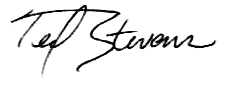
Ted Stevens
|
